
The Lookup wizard in Microsoft Access 2013 is the feature for creating the lookup field. With the lookup field, you can create the relation for one table with other tables or query. For better explanation, drop down menu in the table is the sample of the lookup field.
To create the Lookup field, follow these instructions:
1. Open the table or query. In this tutorial, let use the Book library database.

2. In the new field/column header, click the drop-down menu. Select “Lookup & Relationship”.

3. In the Lookup wizard, select “I want the lookup field to get values form another table or query”. Then, hit Next.
4. Select the table or query to be created as lookup field. Then, hit Next.

5. Select which fields that meant to be option in the lookup field. Click Next.

6. From the selected fields in previous steps, choose which will be appear in the option value in lookup field. You can choose up to 4 options. Select the sorting (Descending or Ascending).
7. Next, choose the options view for the lookup field. You can hide the preview of the primary key by ticking the check-boxes. Click Next.
8. Rename the field. Then, tick one of the following check-boxes (optional).
a. Enable Data Integrity: if you choose this, the changes in the parent table (the table where you take the lookup field from. In this tutorial: Member table) will be affect the records in the child table (Borrow table). There is two options for Data Integrity. “Cascade Delete” means if you delete one of the record in parents table, it will automatically delete the records that contains the deleted data in the child table.
Example: Delete the Member named Danang. The borrow records with Danang as the member will be deleted.
“Restricted Delete” means that you cannot delete the records in the parent table if in it exist in the child table.
b. Allow Multiple Value: by choose this, you can add more than one value in the options

If you don’t tick any check-boxes, it will work as default drop down menu.
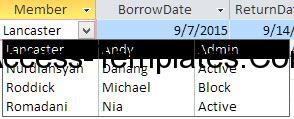
Related Access Database
- lookup wizard access
- lookup wizard access 2016