
The enterprise password management software is almost same like contact management template from previous access templates. There is minor differences in fields and menu. However, the purpose are different. If contact management is made for storing the contact information from your business partner or employees, then the enterprise password management tool is for storing password information of your employee.
Upon opening the template, you will first look at the pop-up login form. Select Roger1 for username and type admin in password field for Login. Even through you can remove this login (the password management system enterprise template is open source), it is not recommended since password is truly crucial for leakage and better to be protected.
Password Management Contacts Details
The first menu of enterprise password management, just like the one in Contacts Details template. There are several sub-form in this menu. Title field is how you call the person in the record, could be Mr, Miss, Sir, etc. Then fill the names field and their birthday.

Primary Contact Information sub-form in password management software application is for storing the digital contacts of your employees. Currently there are only two fields for email and phone. You may have to customize the template for adding additional phone number.
Next sub-form in this enterprise password management software is followed by physical address for storing the employee’s home address, the city, and the country.
The main difference of this multi user password manager software and said Contact Management software is in the System Information sub-form. The Contact ID is auto-generated primary key. The Last Change field is auto-fill when you changed your password, and it can’t be changed. Reminder is for reminding you or your employees for changing their password.
The Password Validity field is for the password status whether the password should be changed (expired) or new. Username field and Password can be used in login. If you click the change password button, there will be pop-up of dialog box for changing it. User Level is determined who has the authority to change other employee password (admin).
The last sub-form feature is ONLY for admin. If you log in as User in User Level, you can only see one record: your record. And, in system information sub-form, there is no User Level field, just like the picture below. Since there is only one record, you certainly can’t change another password.

Password Management Reports
The Report menu will show you the summary of employee contacts, their username, and password as well the last changed date. Since the password in this report is totally visible, you have to be really careful with this password management software.
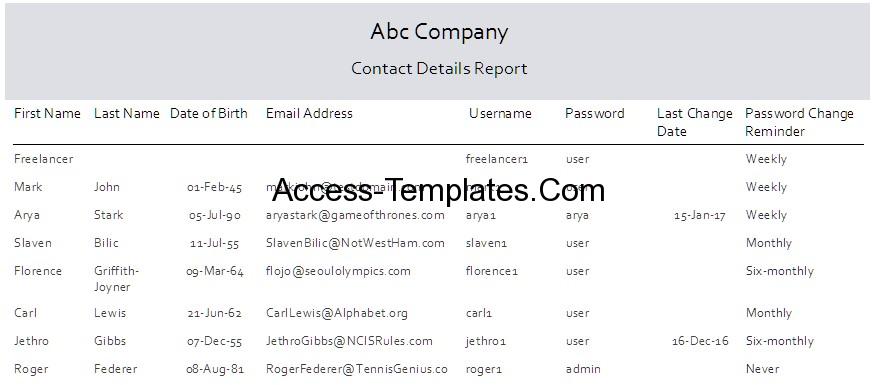
If your employee login (as user), the report menu is still appeared. However, upon clicking, there will be one record, their own record.
Review Summary of Enterprise Password Management Software
Even through there are a lot of similarity between contact details software and this password management software for enterprise, the both templates are different in purpose. The main differences can be seen in System Information sub-form and the report format. After all, you can download the enterprise password management in access-templates.com for free.
Download Enterprise Password Management Software for Microsoft Access